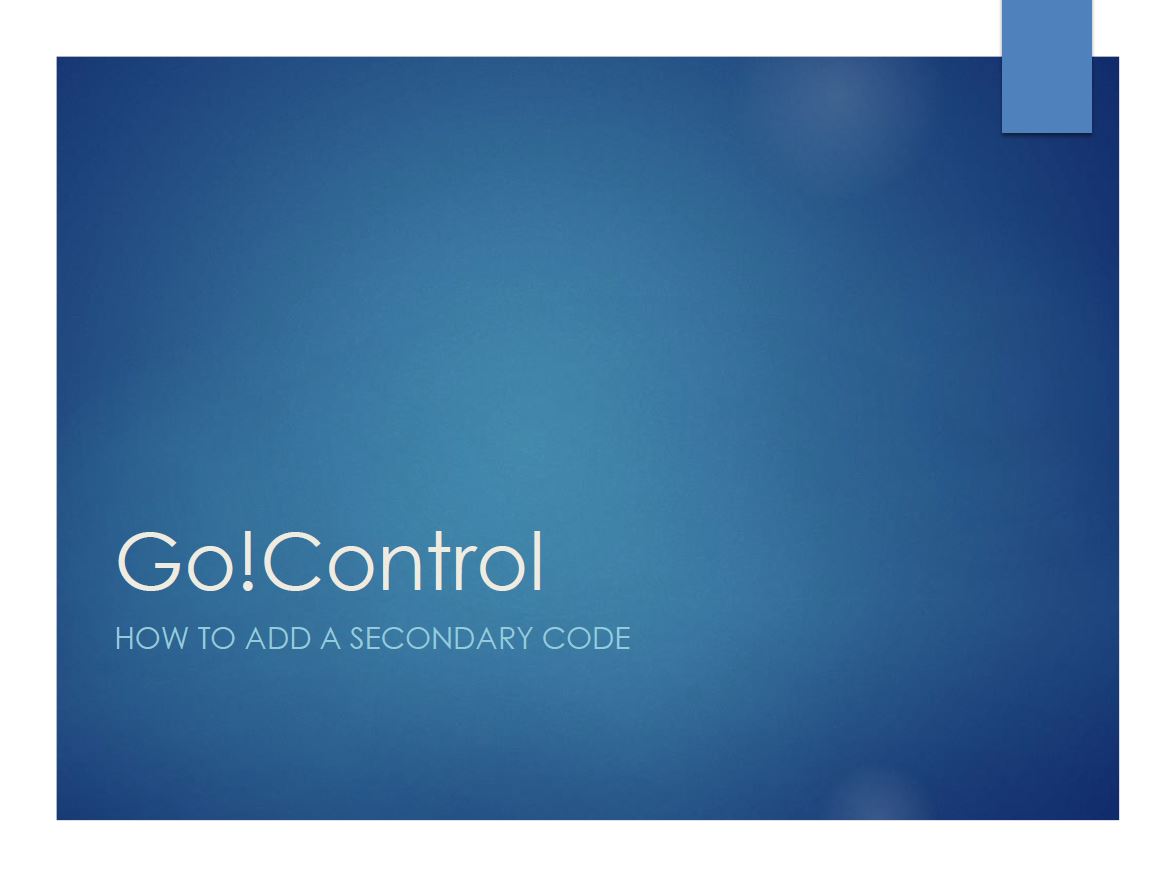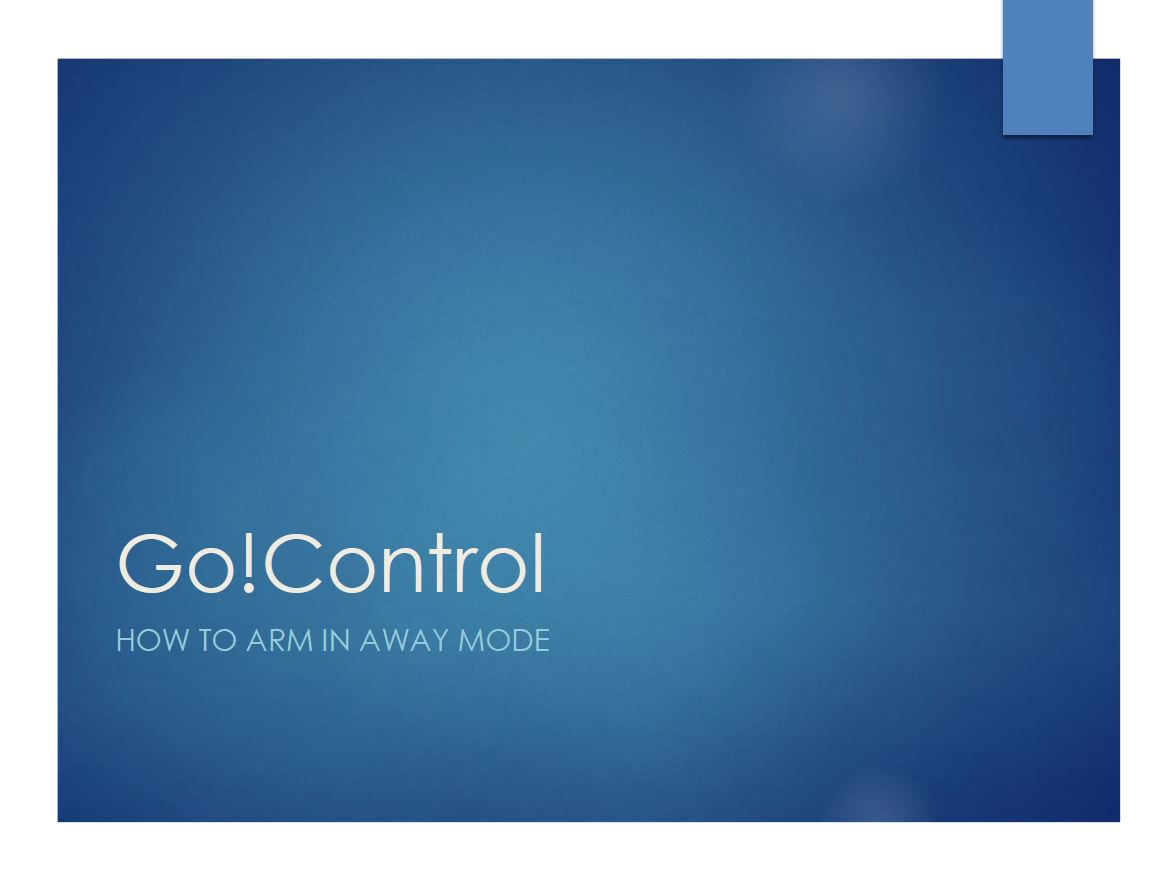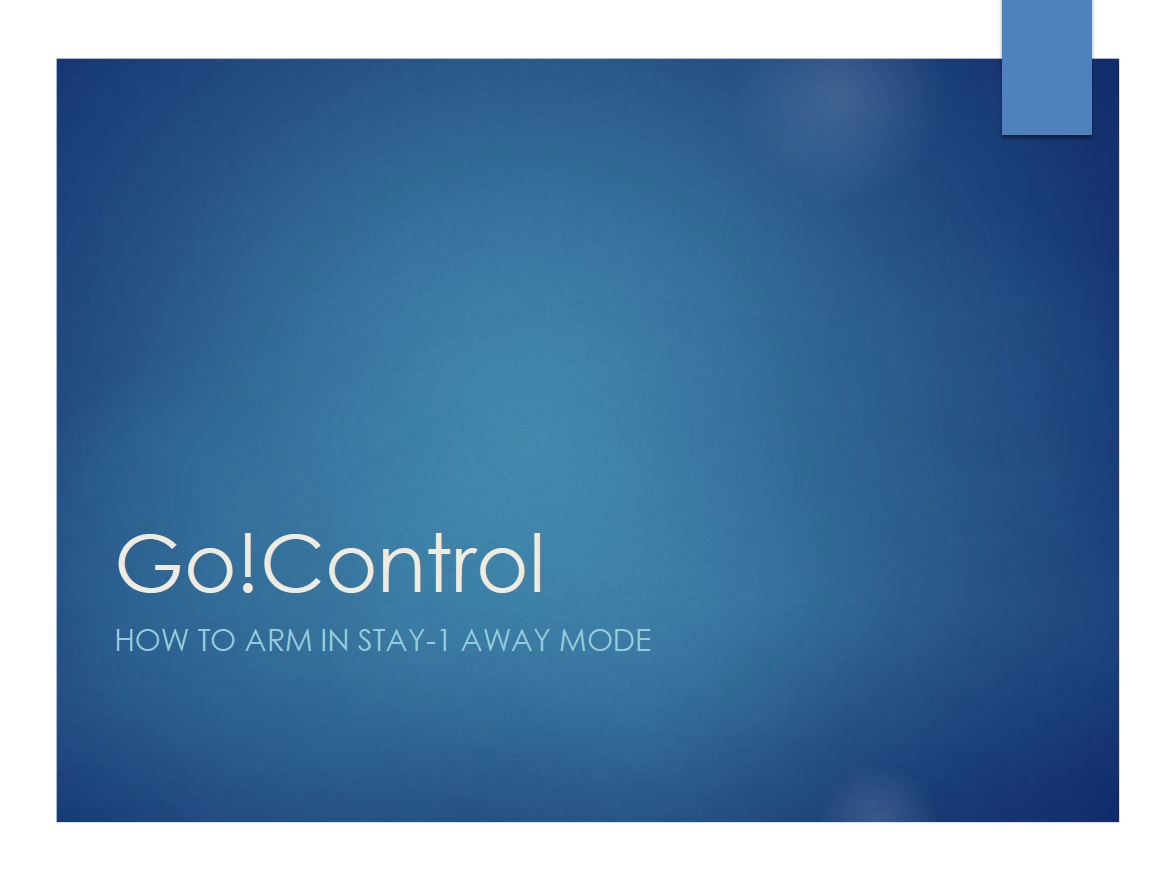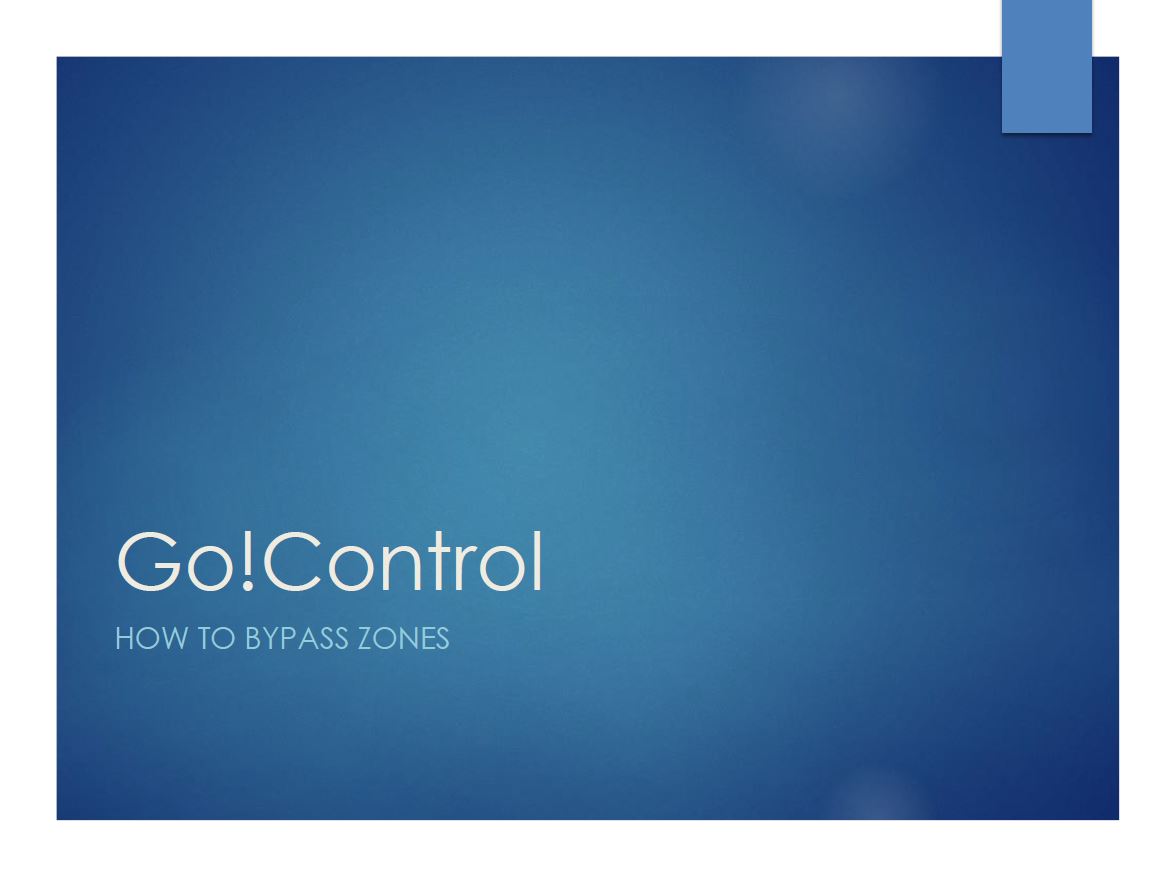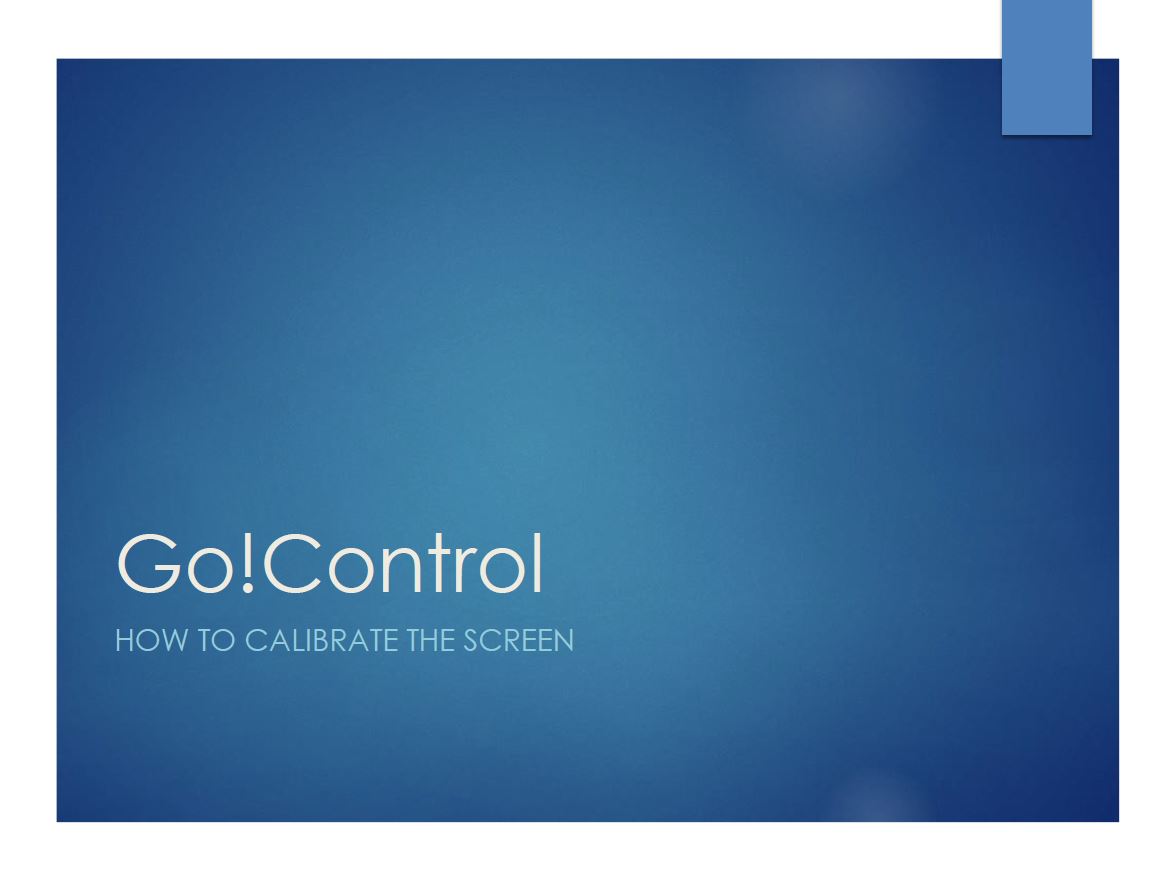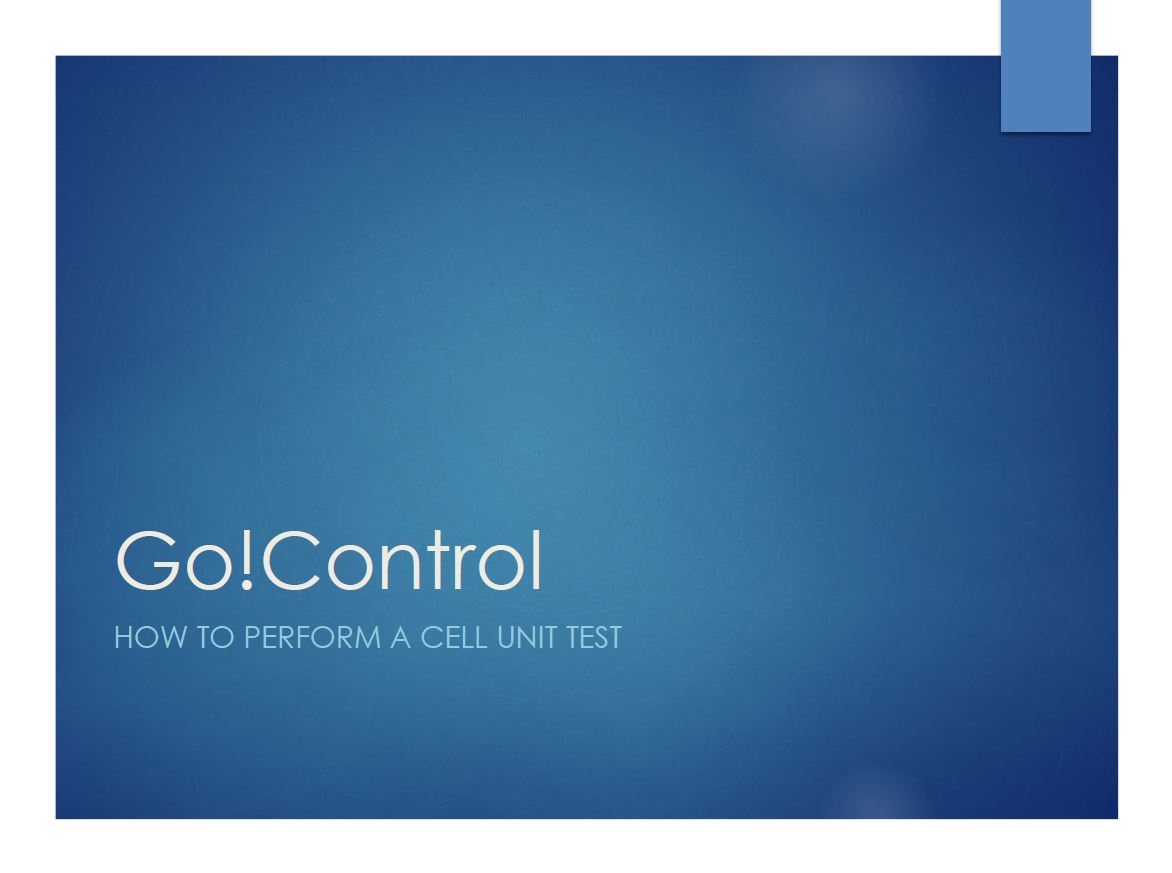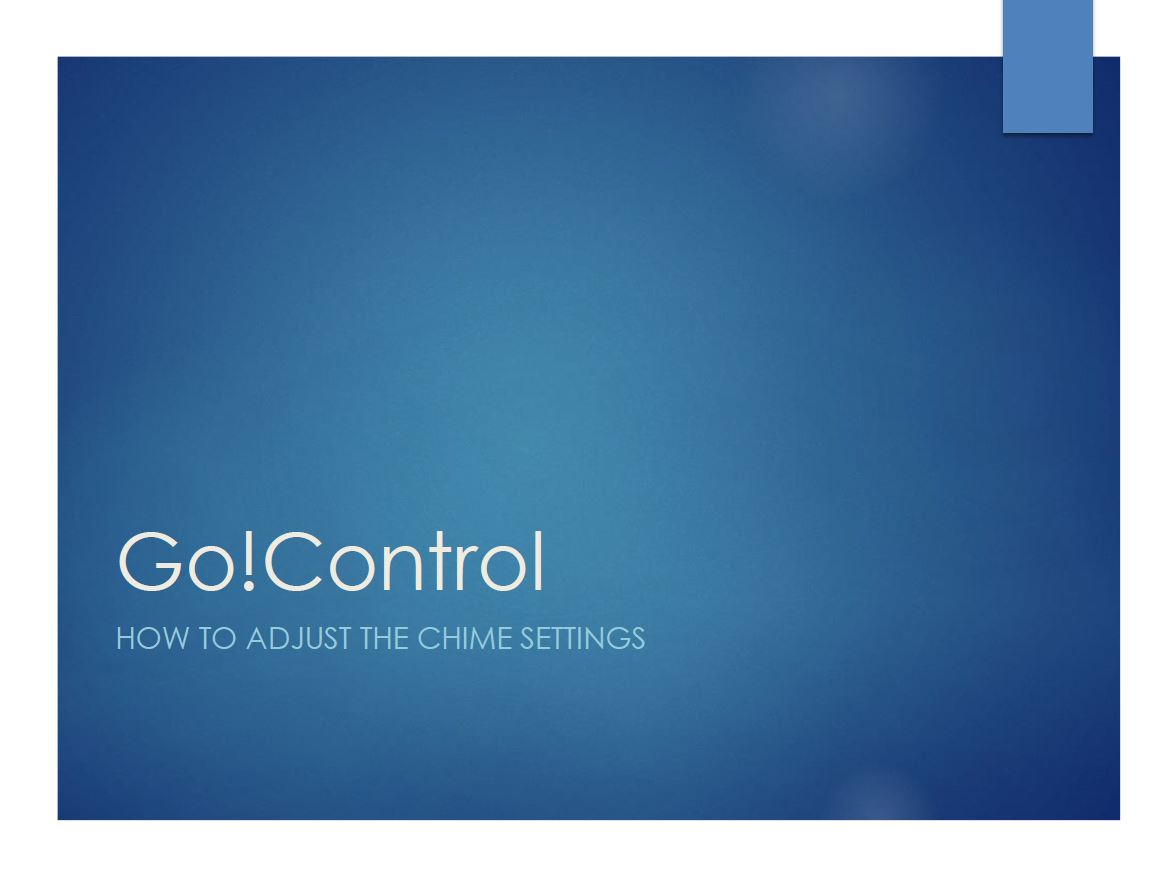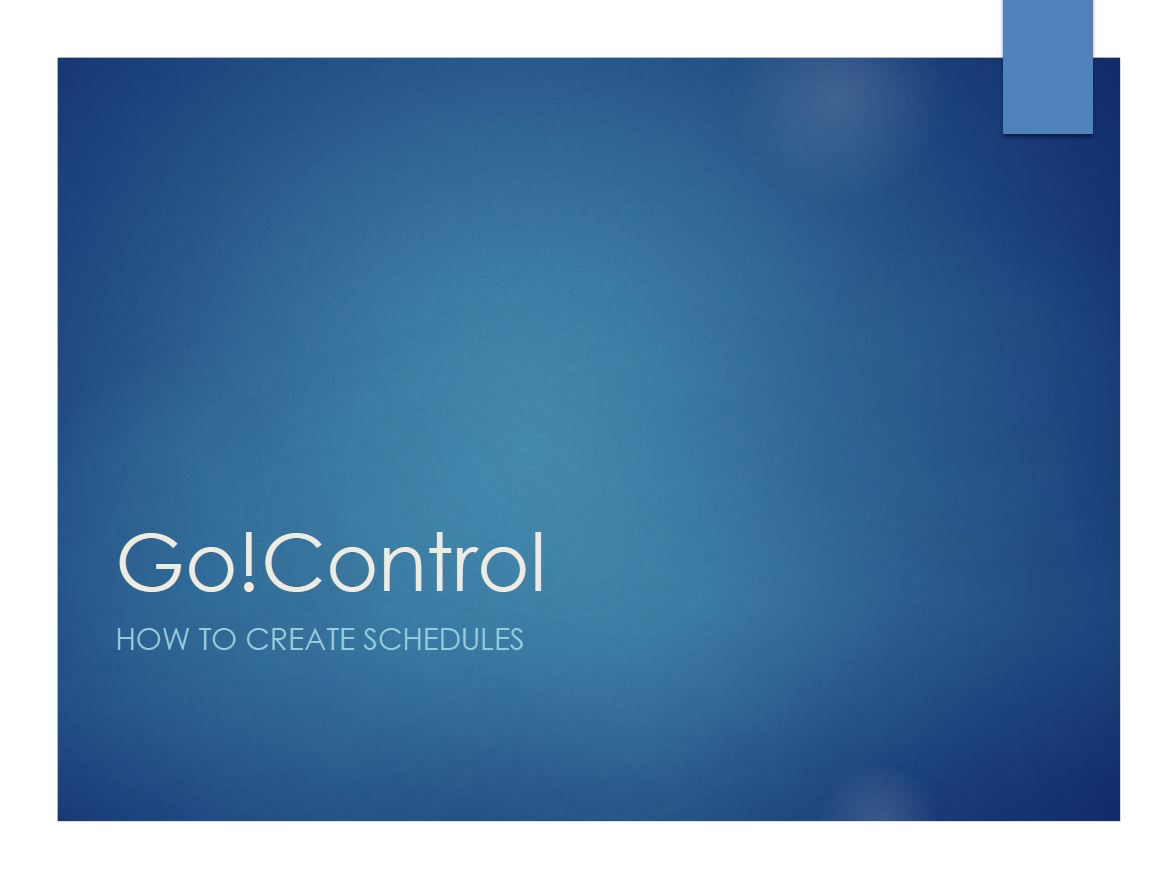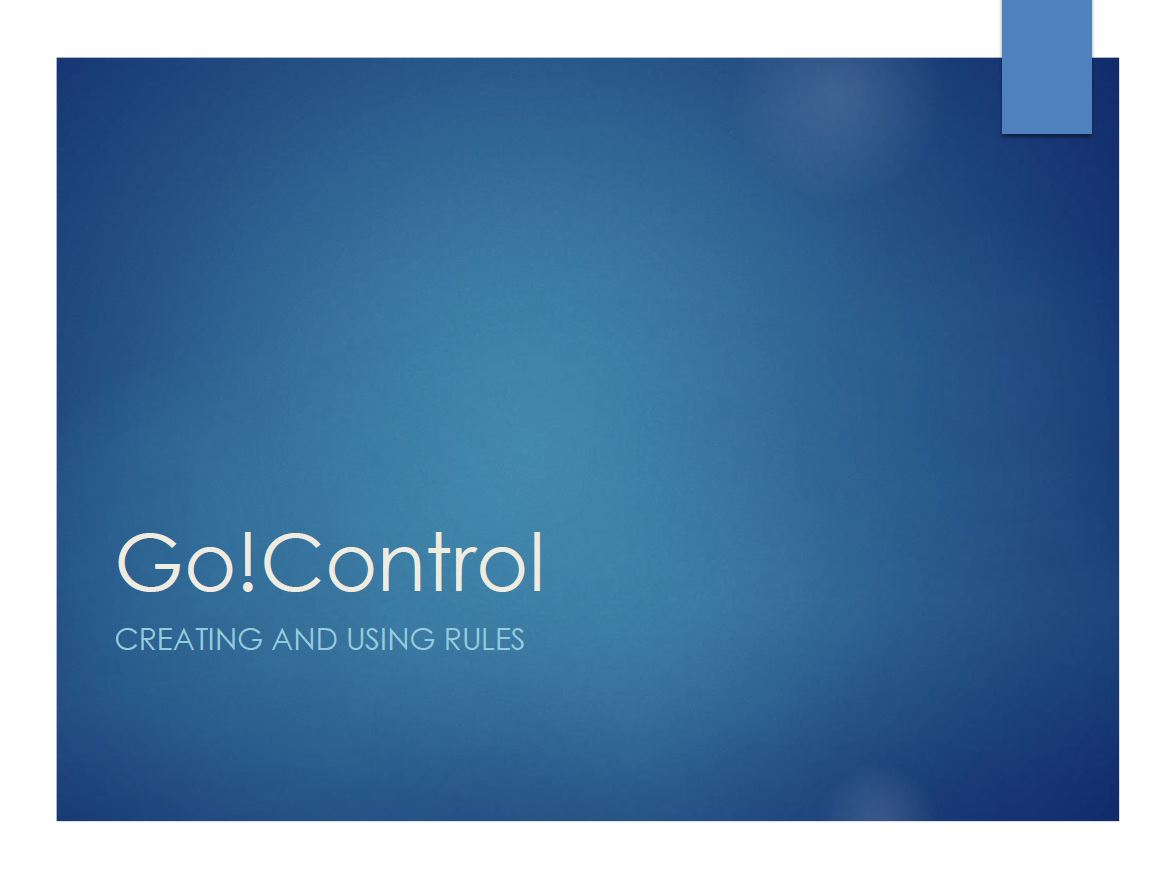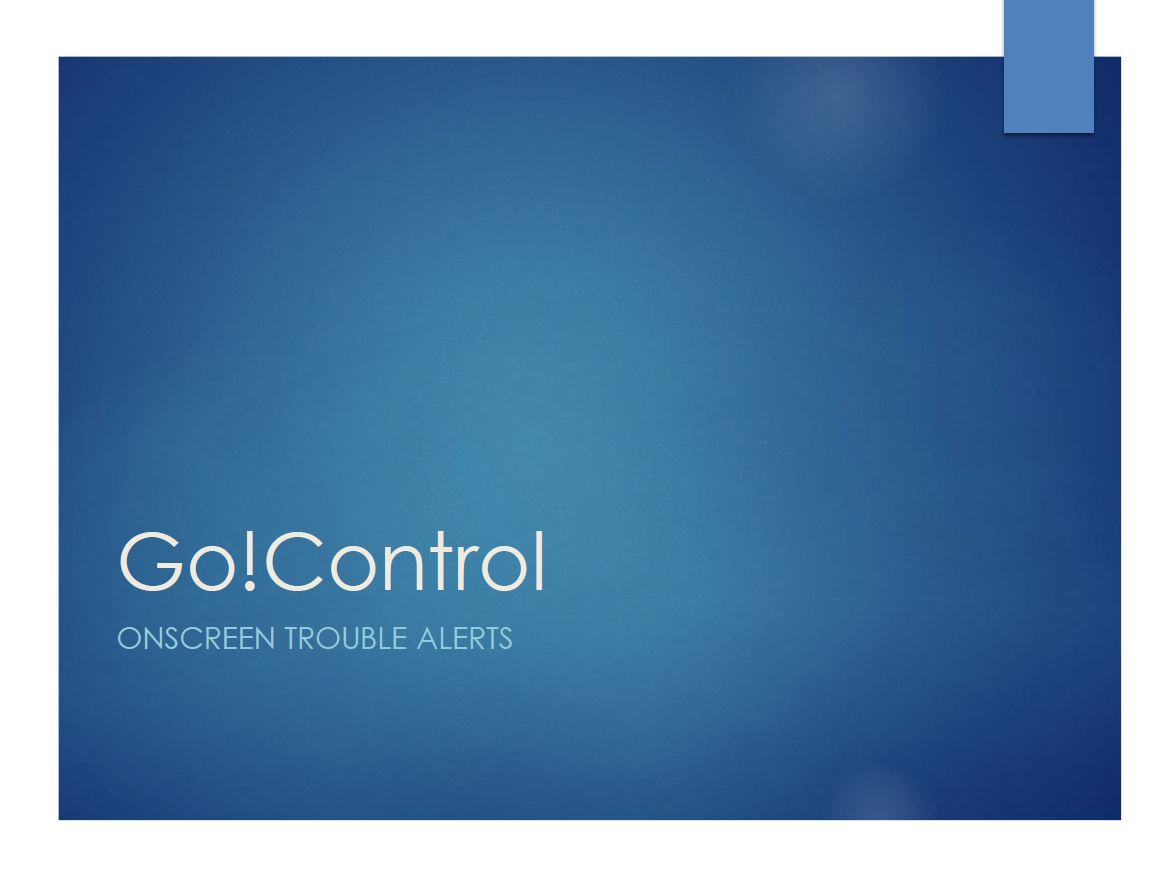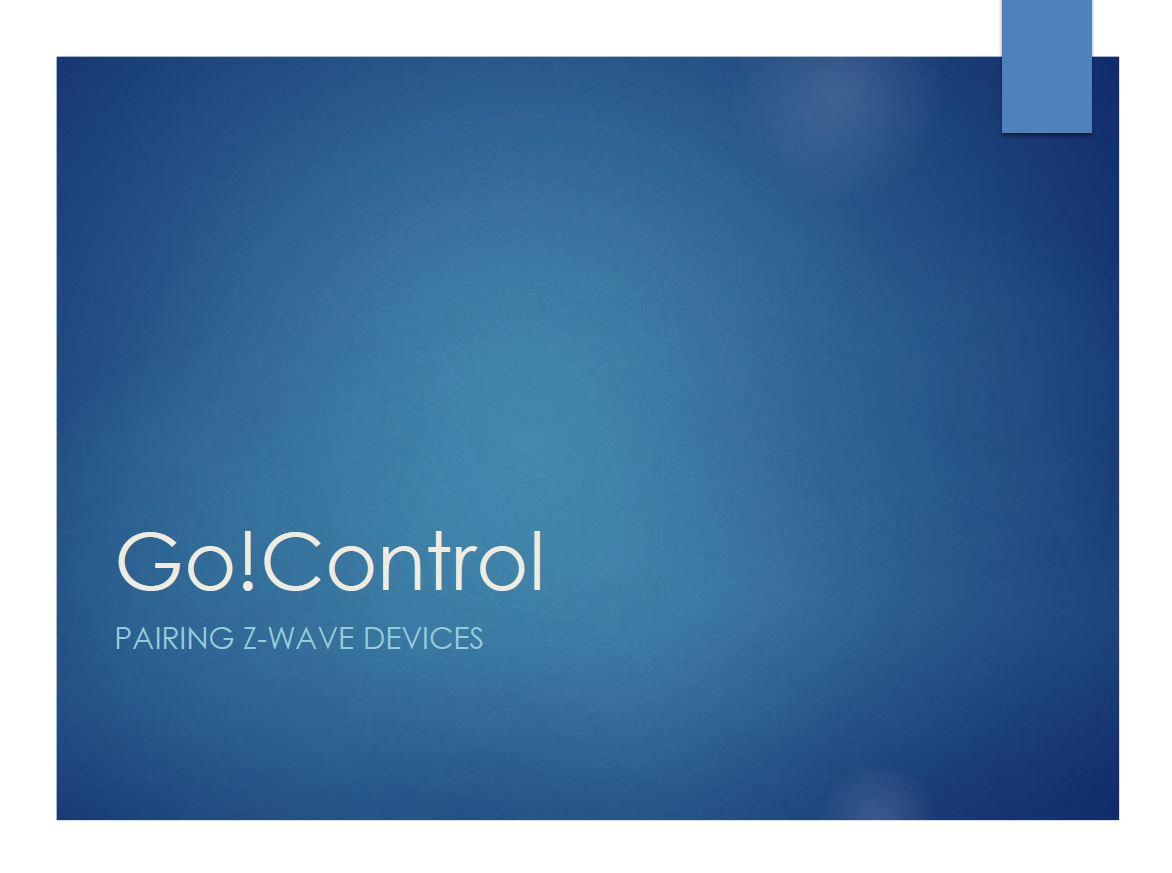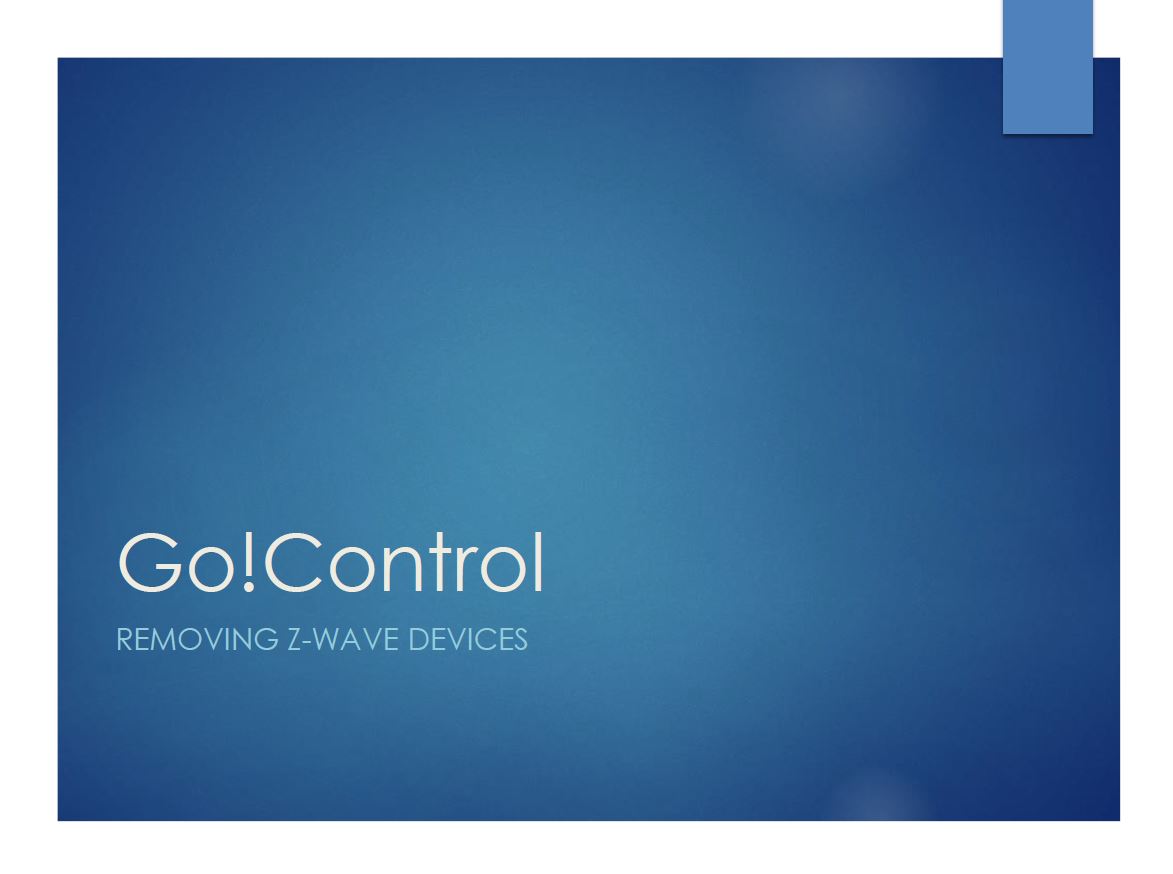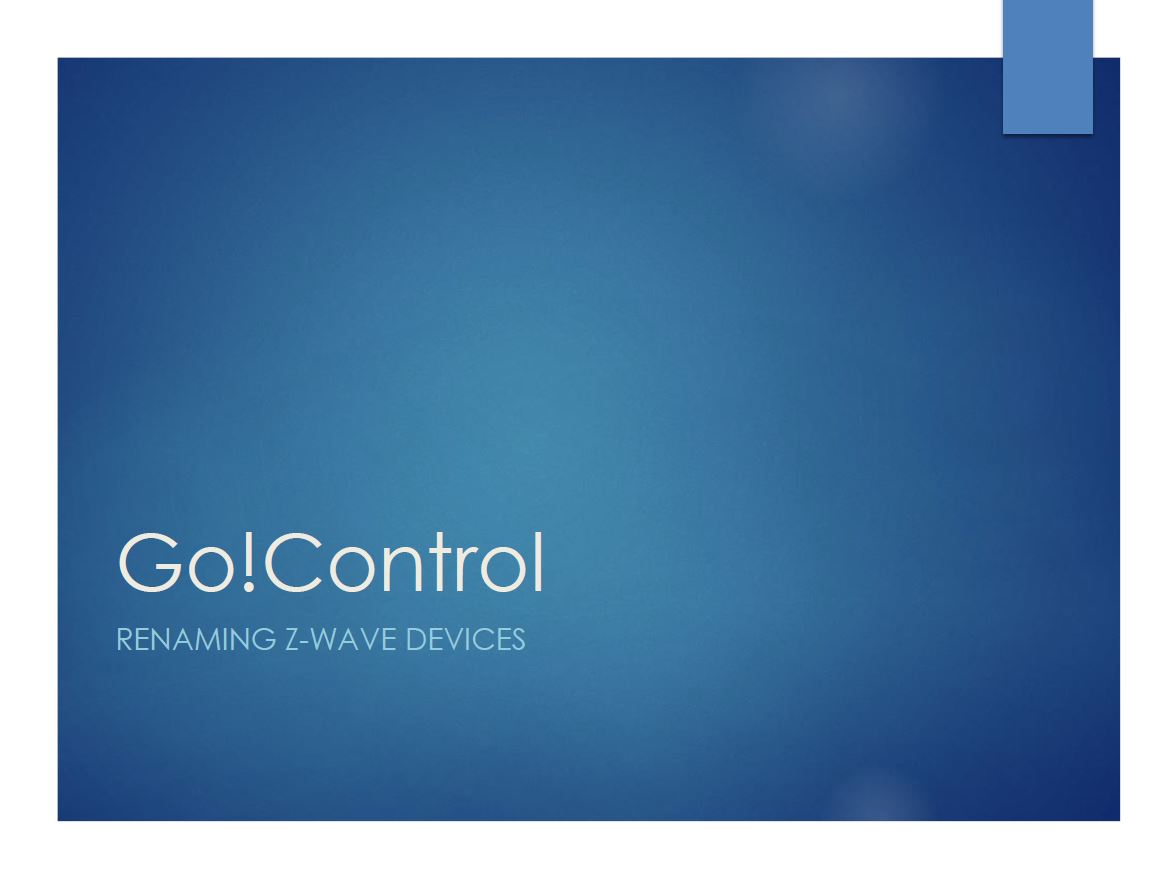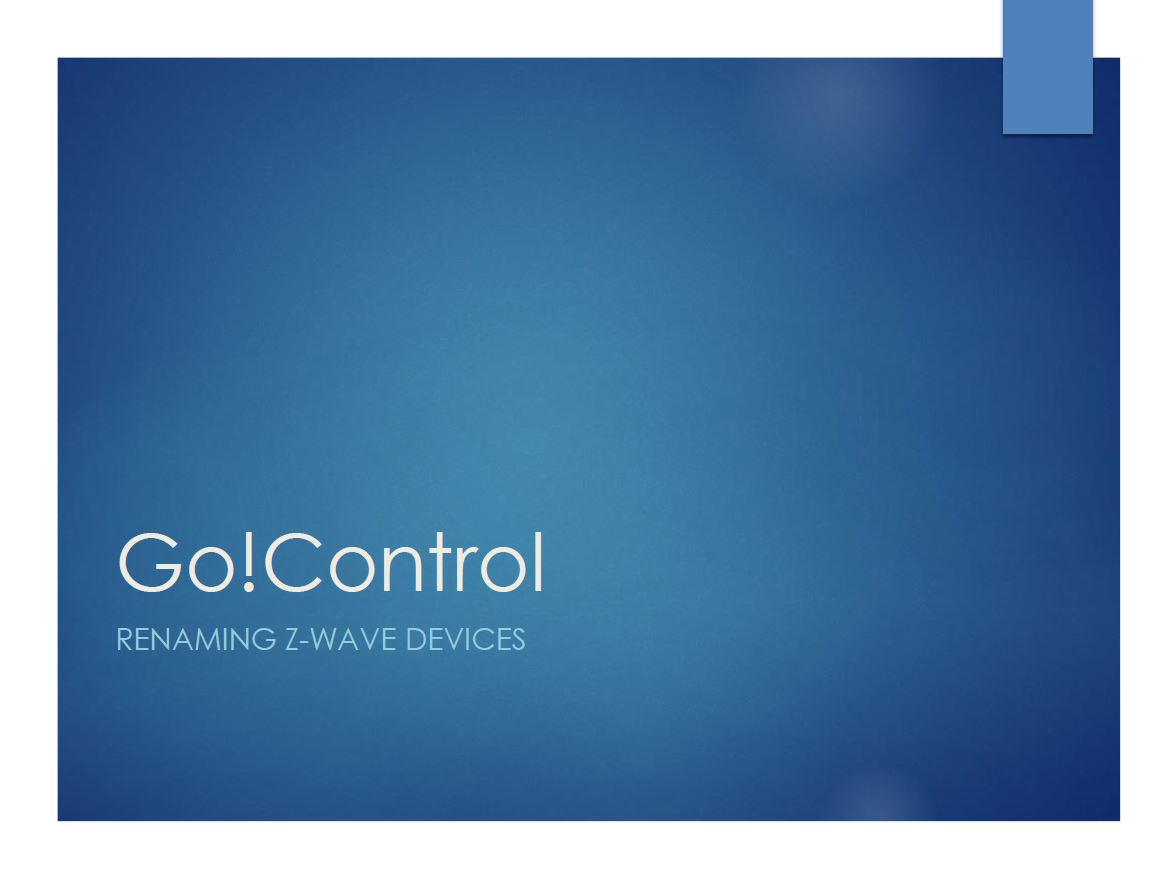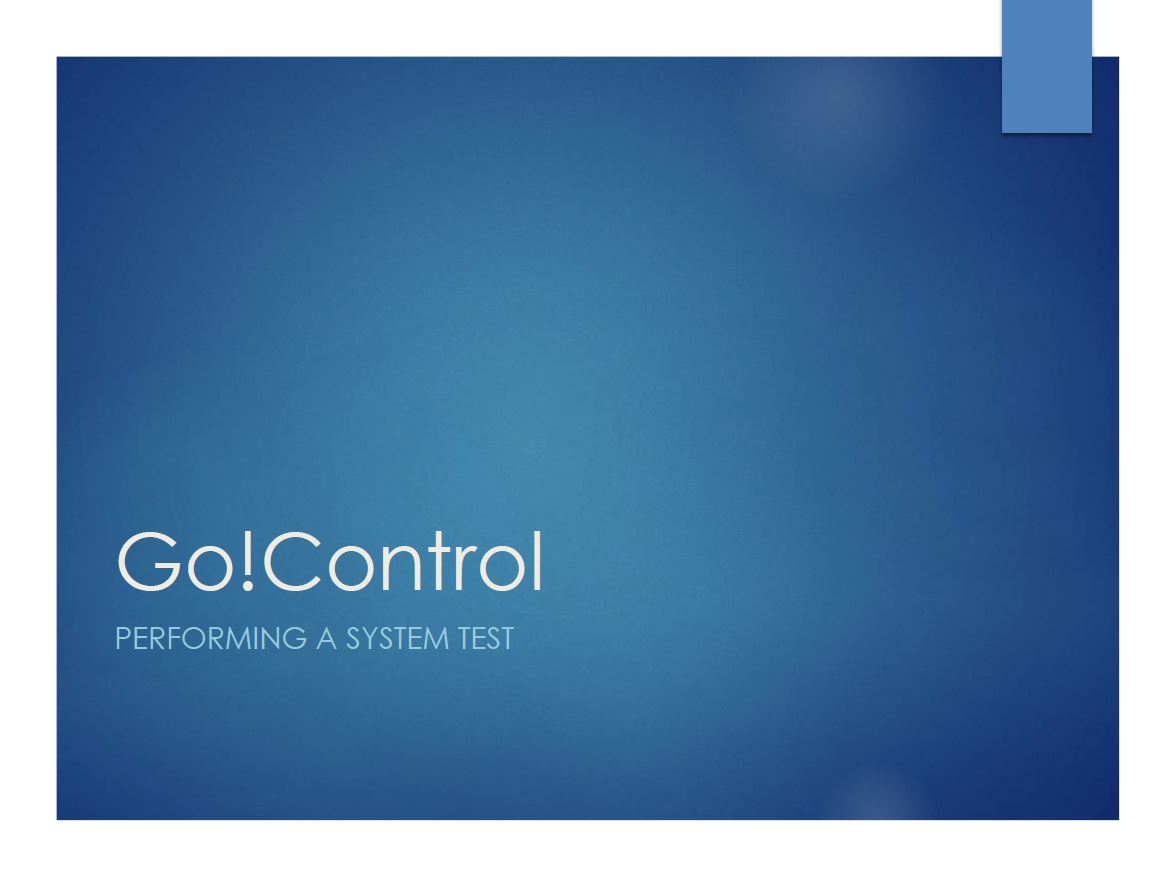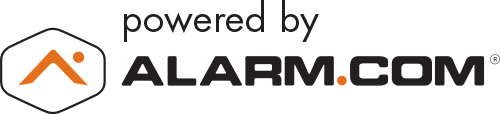Cell Unit Test
Your Go! Control panel may be equipped with a built-in cellular radio.
The cellular radio communicates between your Go!Control panel and the central monitoring station.
Your Go! Control panel can send its alarm messages, or system trouble, or status messages over the air without using the land-based telephone system.
Chime Settings
Your Go!Control panel has a chime feature to alert you when a door or window has been opened.
Each zone on your system can be set to sound a chime and/or a voice descriptor when the zone has been triggered.
This is initially set up by the installer during programming, but can be changed by the homeowner from the Chime Setup section of the User Toolbox.
How To Create Schedules
You can create a schedule for when a particular code can be used. For example: You may have guests visiting, or a housekeeper, or handyman that needs access to the home when you are not there.
Rather than allowing them full access, you can create specific dates and times those user codes can be used.
Onscreen Trouble Alerts
If the system detects trouble, it will flash the Trouble Alert icon on the security screen and sound six alert beeps every minute.
Scrolling text along the top of the display also describes the trouble that exists.
The Trouble Alert icon displays a number in the upper right corner that is the number of current trouble alerts.
System Test
Even though your security system is self-monitoring, it is important to regularly test the system manually.
The System Test is used to test each of the sensors in the system.
The Master Code is required to test the system.
While the system is in Test Mode, a T icon will blink on the upper right of the display.